The functionality of article rewriting is very similar to bulk generation, with some differences.
First, you need to select your preferred rewrite mode:
- Paragraph by paragraph – individual paragraphs are taken from the article, pasted into the prompt, and sent for rewriting. The process continues sequentially until the entire article is rewritten. In this mode, the text will be more similar to the original text in both structure and content.
- Rewrite by segments between headings – text segments between H headings are used for rewriting. In this mode, the number of paragraphs in the new article will be different from the original, probably the structure will be slightly different. At the same time, the uniqueness of the text will be higher.

If you are rewriting your site, you can choose the category you want to rewrite. Or a specific type of post, such as post, page, or listing.
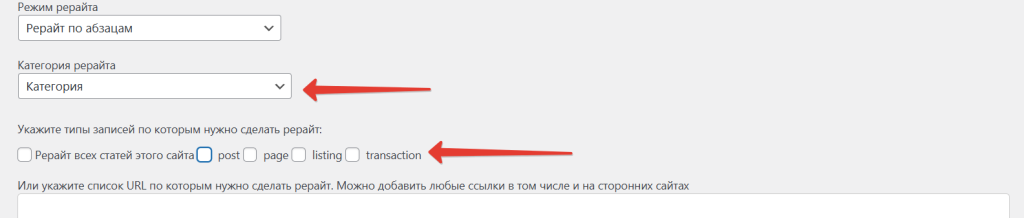
You can also specify only a list of specific links to rewrite. You can add links from your own site as well as from third-party sites.
We have tried to ensure that third-party sites are rewritten with the highest quality. It is important to note that third-party sites have different markup, layout, and structure, so sometimes unwanted elements may be included in the article after rewriting. We recommend that you test a few pages. If your article contains garbage, please write to support, we are ready to perform personalized customization for active users of the plugin for specific third-party sites
When rewriting third-party sites, you can immediately categorize the articles into different categories after rewriting.
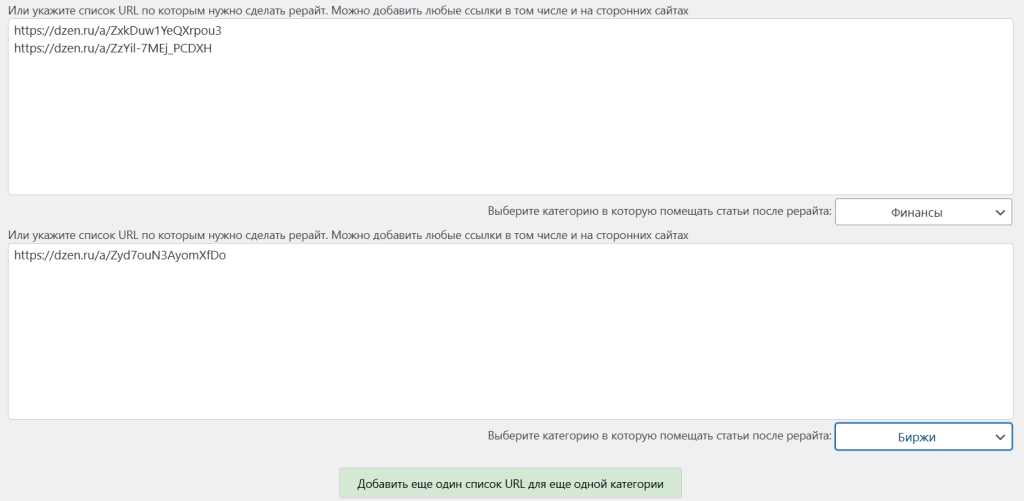
Then we can edit the prompt, choose its language, or restore the default prompt. The headings, paragraphs, meta title and description are rewritten using this prompt. The text to be rewritten is inserted at the end of the prompt.

As with bulk generation, you can choose which images to generate and through which neural networks.
- If the “Generate all possible record images” checkbox is checked, images will be generated for each title, as well as a record image (thumbnail).
- If the “Generate record image (thumbnail) only” checkbox is checked, only the thumbnail will be generated.
- If no checkboxes are checked, the article will be redisplayed without generating images.
Next, select the text and image generation model. Click Start Rewrite.
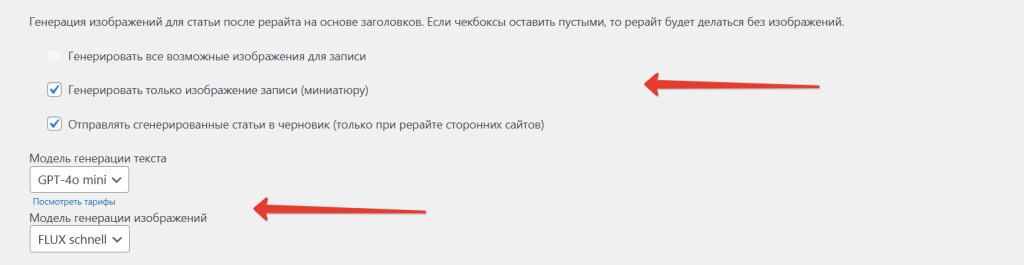
Once the process is started, a rewrite queue appears at the bottom, which you can use to track its progress.
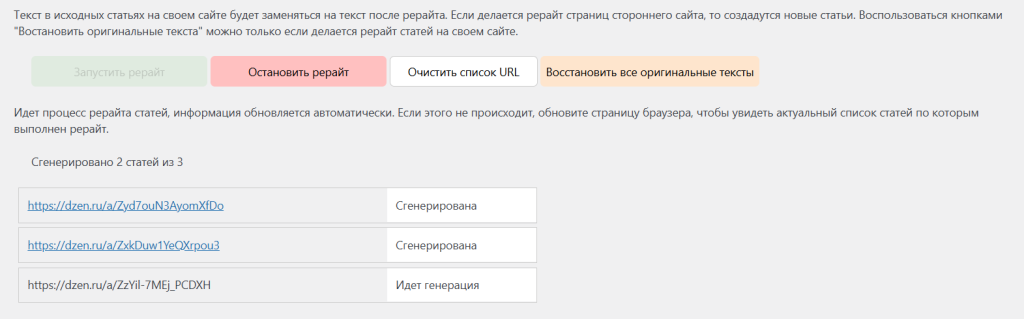
If you are rewriting articles on your site, you can restore the original articles if necessary by clicking the “Restore Original Texts” button.